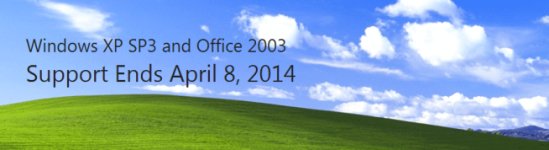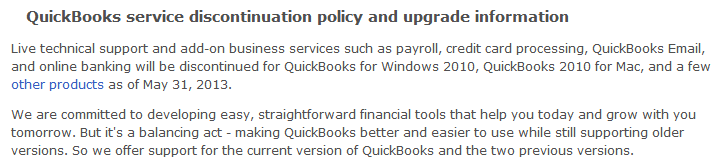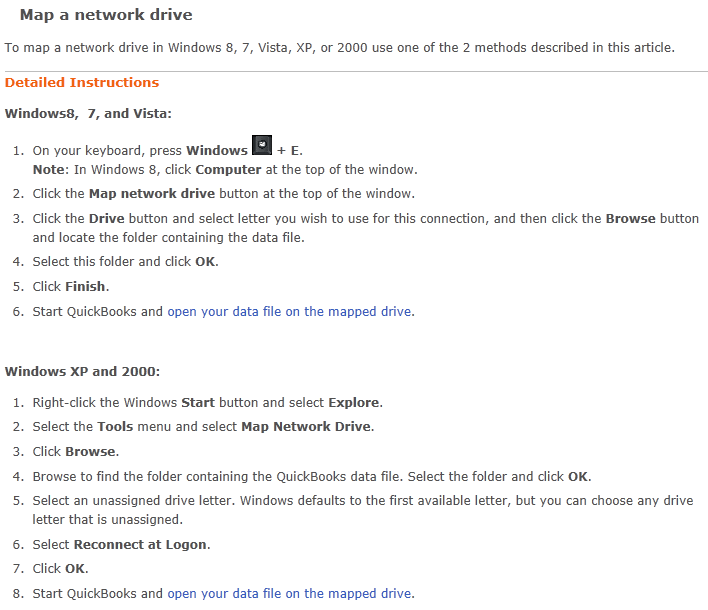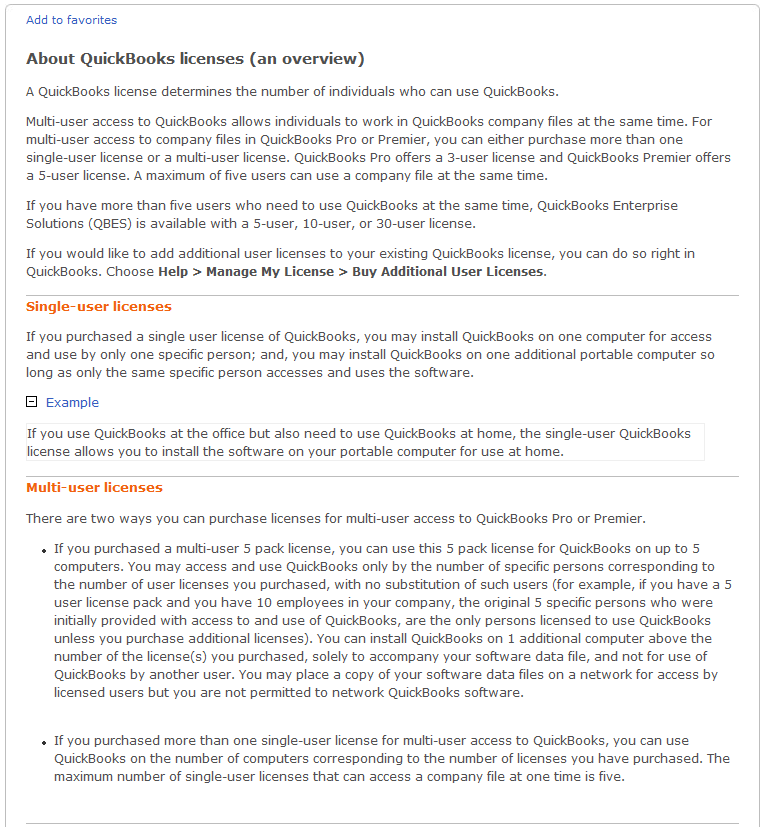After April 8, 2014, there will be no new security updates, non-security hotfixes, free or paid assisted support options, or online technical content updates for Windows XP SP3 and Office 2003. Talk to us today about moving to current versions of Windows and Office to help them minimize risk, increase productivity and operational efficiency, and take advantage of technologies like virtualization and the cloud.

Why is Microsoft ending support for Windows XP and Office 2003? – In 2002 Microsoft introduced its Support Lifecycle policy based on customer feedback to have more transparency and predictability of support for Microsoft products. As per this policy, Microsoft Business and Developer products, including Windows and Office products, receive a minimum of 10 years of support (5 years Mainstream Support and 5 years Extended Support), at the supported service pack level.
Thus, Windows XP SP3 and Office 2003 will go out of support on April 8, 2014. If your organization has not started the migration to a modern desktop, you are late. Based on historical customer deployment data, the average enterprise deployment can take 18 to 32 months from business case through full deployment. To ensure you remain on supported versions of Windows and Office, you should begin your planning and application testing immediately to ensure you deploy before end of support.
What does end of support mean to customers? – It means you should take action. After April 8, 2014, there will be no new security updates, non-security hotfixes, free or paid assisted support options or online technical content updates.
Running Windows XP SP3 and Office 2003 in your environment after their end of support date may expose your company to potential risks, such as:
Security & Compliance Risks: Unsupported and unpatched environments are vulnerable to security risks. This may result in an officially recognized control failure by an internal or external audit body, leading to suspension of certifications, and/or public notification of the organization’s inability to maintain its systems and customer information.
Lack of Independent Software Vendor (ISV) & Hardware Manufacturers support: A recent industry report from Gartner Research suggests “many independent software vendors (ISVs) are unlikely to support new versions of applications on Windows XP in 2011; in 2012, it will become common.” And it may stifle access to hardware innovation: Gartner Research further notes that in 2012, most PC hardware manufacturers will stop supporting Windows XP on the majority of their new PC models.
Get current with Windows and Office. This option has upside well beyond keeping you supported. It offers more flexibility to empower employees to be more productive, while increasing operational efficiency through improved PC security and management. It also enables your organization to take advantage of latest technology trends such as virtualization and the cloud.
How do I begin my migration? – Enterprise Customers: Microsoft offers large organizations in-depth technical resources, tools, and expert guidance to ease the deployment and management of Windows, Office and Internet Explorer products and technologies. To learn more about migration and deployment programs, please contact your Houston Microsoft sales representative or Certified Microsoft Partner. Learn how to pilot and deploy a modern desktop yourself, download the free Microsoft Deployment Toolkit and begin your deployment today.
Small to Medium Business: There are many options for small and medium businesses considering moving to a modern PC with the latest productivity and collaboration tools. Small to mid-size organizations should locate a Houston Area Microsoft Certified Partner to understand the best options to meet their business needs. If your current PC meets the system requirements for Windows 7 or Windows 8, you can buy Windows 7 Professional or Windows 8 Pro from a local retailer or Houston Microsoft Certified Partner. If your PC does not meet system requirements, consider purchasing a new business PC with Windows 8 Pro.
 One has many options with QuickBooks, but when it comes to QuickBooks setup, they boil down to two fundamental ways to install QuickBooks.
One has many options with QuickBooks, but when it comes to QuickBooks setup, they boil down to two fundamental ways to install QuickBooks.