A Hosted PBX solution is often the solution of choice for many businesses looking for a business-grade phone service. Hosted PBX presents a great opportunity to save money. A Hosted PBX solution is critical to communicating with your customers.
◦No up-front costs for deployment
As is the case with hosted email services, there are no up-front costs associated with hosted PBX services. This means that organizations do not have to deploy a PBX or the other hardware and software that might be necessary to support the system. The shift from a capital expenditure (CAPEX) to an operating expense (OPEX) model is one of the most compelling arguments for cloud computing, particularly in an era of tight IT budgets or for organizations that do not have the in-house staff necessary to manage on-premise infrastructure.
◦More predictable pricing
As with any cloud-based service, pricing is more predictable for a hosted PBX than it is for an on-premise PBX. This is because costs for a hosted PBX are known up-front and will remain unchanged over the life of the contract with the hosted provider. With an on-premise PBX, there is less predictability because of unforeseen hardware repairs, capacity expansion and other issues that may necessitate an on-site visit from a consultant or technician.
◦No need for on-premise staff to manage the system
Another important advantage of a hosted PBX solution relative to its on-premise counterpart is that no in-house staff is required to manage the system, address system problems, perform upgrades, etc. While on-premise PBXs are not typically the most labor-intensive systems that an organization will operate, they do require some level of maintenance and support – a hosted PBX will eliminate the need for these activities.
◦Online administration permits remote management of the system
One of the fundamental advantages of a hosted PBX is that, as a cloud-based system, it can be managed completely online. That means that services, features and functions can be turned on or off as employee counts change, and that specific services, such as hunt groups, can be changed or added through an online console from any Web browser.
◦Users can manage their own profiles
Related to the online administration capabilities of a hosted PBX is the ability for users to manage their own profiles. For example, this capability permits users to change their find me/follow me numbers, change their PIN for accessing voicemail, modify the email address to which their voicemails will be sent, or modify their mobile phone settings.
◦Extremely high levels of uptime
One of the chief advantages of a hosted PBX is the extremely high level of uptime that such a system affords. This is not only important for normal, day-to-day operations, but also for business continuity purposes after a natural disaster, a power outage or some other unforeseen event. Using a hosted PBX that manages telephony capabilities in a remote location permits not only very high reliability, but true disaster preparedness, as well.
◦Lower cost of ownership
In many cases, a hosted PBX solution can provide a much lower cost of ownership compared to an on-premise system, particularly for a small business. For example, if we assume that an on-premise PBX for a 50-user business is $1,000 per seat, the cost of annual maintenance is $9,000 per year, and an average of one-hour of employee staff time per week is required to manage the system, the total cost of the PBX in Year 1 will be $52,000 and the three-year cost will be $74,182. A hosted PBX solution priced at $29.99 per user per month will cost $17,994 for one year (a cost savings of $34,006) and $53,982 over three years (a savings of 27%), as shown in the following table.
Costs of On-Premise and Hosted PBX Solutions
| Cost | Year 1 | Year 2 | Year 3 | TOTAL |
|---|---|---|---|---|
| PBX System | $50,000 | — | — | $74,182 |
| Annual maintenance | — | $9,000 | $9,000 | |
| In-house IT staff (growing at 3%/year) | $2,000 | $2,060 | $2,122 | |
| TOTAL COST OF ON-PREMISE PBX | $52,000 | $11,060 | $11,122 | |
| TOTAL COST OF HOSTED PBX | $17,994 | $17,994 | $17,994 | $53,982 |
| SAVINGS FROM USE OF A HOSTED PBX | $34,006 | ($6,934) | ($6,872) | $20,200 |
Take the first step to benefit from Hosted PBX today.
Schedule a Hosted PBX Evaluation for your organization.
Please contact us today and let us get to work.













 This time of year, we like to discuss our New Year’s resolutions. Here’s a new twist on that subject.
This time of year, we like to discuss our New Year’s resolutions. Here’s a new twist on that subject.
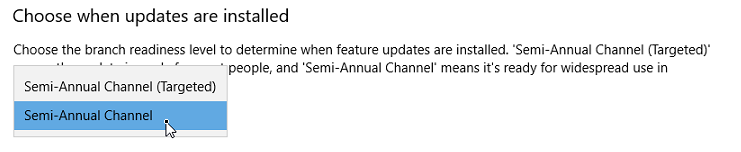
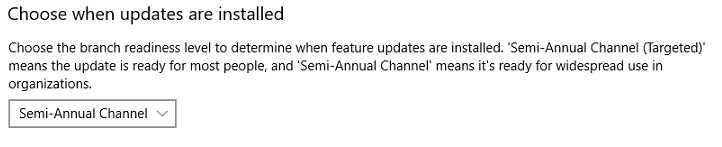


 A QuickBooks production server provides the key to a high performance QuickBooks multi-user environment. Isolating QuickBooks company file(s) on a QuickBooks production server creates the advantage of keeping and hosting QuickBooks company files in a safe, secure and robust fashion. A QuickBooks production server prevents any damage that a compromised desktop computer can do to your company file(s).
A QuickBooks production server provides the key to a high performance QuickBooks multi-user environment. Isolating QuickBooks company file(s) on a QuickBooks production server creates the advantage of keeping and hosting QuickBooks company files in a safe, secure and robust fashion. A QuickBooks production server prevents any damage that a compromised desktop computer can do to your company file(s).  First, install QuickBooks on a dedicated production server.
First, install QuickBooks on a dedicated production server.