 This time of year, we like to discuss our New Year’s resolutions. Here’s a new twist on that subject.
This time of year, we like to discuss our New Year’s resolutions. Here’s a new twist on that subject.
QuickBooks demands lots of screen real estate. You know how important screen resolution stability is to your productivity. Unfortunately, mobility and screen resolution can often be problematic. So your computer screens suddenly become upside down with two different resolutions after an electrical issue or removal of your laptop from your docking station.
So how can your resolutions be returned to normal?
Try the process below that I use to clean up laptop monitor docking base screen resolution problems.
Shut off your laptop using shutdown and remove it from your docking base.
Turn off the power to your docking base if you have a powered docking base.
Turn off your monitor.
Turn on your laptop without connecting it to your docking base.
Fix and/or confirm your laptop’s resolution is ok.
Turn off your laptop using shutdown.
Turn on your docking base.
Turn on your monitor.
Reset the default settings on your monitor using the monitor’s configuration menu.
Attach your laptop to the docking base.
Turn on the laptop.
Give the laptop about ten minutes to find everything and complete configuration.
Your monitor should auto adjust to it’s best resolution and the laptop should retain it’s best resolution.
If your laptop is a “Domain” computer and your resolution does not reset correctly, contact your domain’s IT support folks. You may need administrator access to run through these steps and correctly reset your resolutions, provided you remember your resolutions.
Happy New Year!


 This time of year, we like to discuss our New Year’s resolutions. Here’s a new twist on that subject.
This time of year, we like to discuss our New Year’s resolutions. Here’s a new twist on that subject.
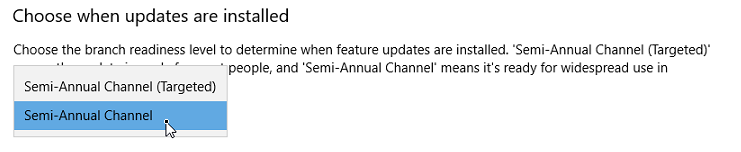
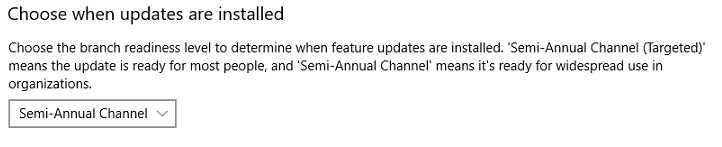


 A QuickBooks production server provides the key to a high performance QuickBooks multi-user environment. Isolating QuickBooks company file(s) on a QuickBooks production server creates the advantage of keeping and hosting QuickBooks company files in a safe, secure and robust fashion. A QuickBooks production server prevents any damage that a compromised desktop computer can do to your company file(s).
A QuickBooks production server provides the key to a high performance QuickBooks multi-user environment. Isolating QuickBooks company file(s) on a QuickBooks production server creates the advantage of keeping and hosting QuickBooks company files in a safe, secure and robust fashion. A QuickBooks production server prevents any damage that a compromised desktop computer can do to your company file(s).  First, install QuickBooks on a dedicated production server.
First, install QuickBooks on a dedicated production server.