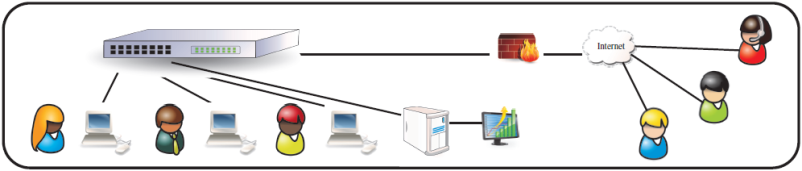These three steps will make your QuickBooks default client/server installation sizzle!
First – Networking QuickBooks computers cannot be wireless and needs to be a step up from the norm. QuickBooks networking runs best with ultra fast gigabit networking. Each QuickBooks computer must have a gigabit network interface, connected to a gigabit switch, using gigabit certified cabling. Easily achieve gigabit networking by using an off the shelf eight port gigabit switch and manufactured cables; plug a cable from the new switch to your current network and plug cables from each QuickBooks computer to the new gigabit switch.
Second – Each QuickBooks computer must meet the minimum requirements listed below:
Windows 7, 8 or 8.1 computer
2.0GHz or faster processor
4GB or more of RAM
5GB or more free hard drive space
Each computer must have a gigabit (1000MB) network interface
Firewall software turned off while connected to the local network
It’s very important to distinguish between firewall or security software and antivirus software. Each desktop computer that runs QuickBooks needs an antivirus program. However, do not use comprehensive security software. One or more firewall software installations on a QuickBooks computer will cause QuickBooks to run very poorly or not at all. Turn off the Windows firewall and remove any security software except a single antivirus program.
A firewall’s place is at the gateway to the Internet. Install a Dell SonicWALL Totalsecure unified threat management device as your only firewall. Maintaining your network’s security cannot be overstated. UTM devices prove themselves superior to any other method day after day. While your competitors worry about malware, phishing attacks and slow moving accounting software, you’ll be speeding around in QuickBooks and surfing the Internet without fear.
Third – Install all production QuickBooks company files on a dedicated QuickBooks computer that will become your QuickBooks production server. Your valuable QuickBooks company files must be in a safe, secure location. A dedicated QuickBooks server is a computing device that has no keyboard, mouse or monitor. It usually resides in an out of the way closet or shelf. Only QuickBooks and QuickBooks add on software is installed on a dedicated QuickBooks server. Long story short; you simply do not want to host QuickBooks company files on a dynamically changing computer used on someone’s desk every day.
Yes, I know that QuickBooks can be hosted on a user’s desktop computer; however, I’ve seen multitudes of problems with desktop computers becoming unstable due to virus, other malware and unintended user problems, causing file damage and rendering QuickBooks data unavailable to other network users. In order for your QuickBooks multi user setup to work correctly and your QuickBooks environment stay robust and productive over time, your business demands a dedicated QuickBooks Server and gigabit networking infrastructure.
Next: Learn more about and how you can build your own Dedicated QuickBooks Server