Looks like your shipping manager information is spread across several computers? Follow these instructions to network QuickBooks Shipping Manager for multi-user fuctionality.
Determine which QuickBooks computer contains the best shipping manager information. It may be on the main QuickBooks computer or the QuickBooks computer in the warehouse.
Locate the shipping manager database in a hidden folder named “Shipping Manager” at
C:\Documents and Settings\[username]\Application Data\Intuit\ShippingManager\
Copy the folder named “Shipping Manager” then paste into the shared company files folder.
The path to your shared company files folder should be
“\\[host ip address]\[shared company files folder]\
Go to the QuickBooks computer that contains your hosted company files. In QuickBooks, go to the File menu, click Shipping, then click UPS or FedEx Shipping Options then Settings. You may have to set up “Shipping Manager” from scratch if you have not done so yet. Select “Connection Settings” on the left side of the “Shipping Manager Settings” window. In the “Shipping Manager Database Location” block, type the path to the database;
\\[host ip address]\[shared company files folder]\ShippingManager\Shipping Manager v4\Database.v4
Configure the “Shipping Manager Settings” on each workstation the same way. In the “Shipping Manager Database Location” block, type the path to the database;
\\[host ip address]\[shared company files folder]\ShippingManager\Shipping Manager v4\Database.v4
Now, all QuickBooks workstations should be using the same shared Shipping Manager database.
If your QuickBooks resides on a Terminal Services server, configure each user to access the Shipping Manager Database from the same location; typically, the QuickBooks data folder
[data drive]:\[QuickBooks Data Folder]\ShippingManager\Shipping Manager v4\Database.v4
Are You Ready For QuickBooks Multi User?
Visit painlessquickbooks.com to find out.

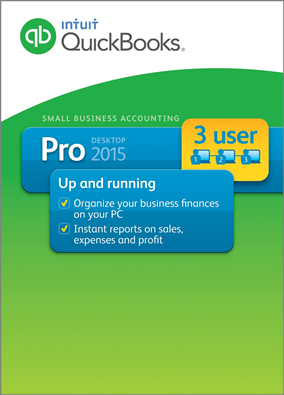
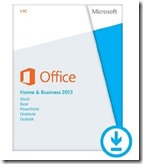
2 thoughts on “QuickBooks Shipping Manager Networked”
Hi Les
I am configuring my shipping mgr to have the same database as you describe in this article. I have changed the data on the host to the shared folder and I can access it on that computer. However when I try to give it the location on another computer it gives me this error : Access violation at address 0D318D7C in module ‘ZRUSH_~1.OCX’. Read of address 0000001C,
I have tried several ways but still no luck: by the way this is the location that is in the filed once I choose it : \\Bernie\SharedDocs\Shipping Manager v4\Database.v4 Where Bernie is the host computer. In your article you say to copy the folder “Shipping Manager” that is in the “ShippingManager” folder, and later say that the path should be \\[host ip address]\[shared company files folder]\ShippingManager\Shipping Manager v4\Database.v4 , Is this a mistake or are we supposed to copy all the way from the “ShippingManager” folder. Please reply to my email
Thanks
Bernie
Your comment prompted this article