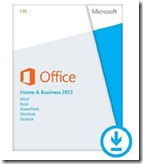 I get this question about the difference between the Office 2013 suites and Office 365 more than any other question. The main two differences have to do with “the cloud” and your ownership.
I get this question about the difference between the Office 2013 suites and Office 365 more than any other question. The main two differences have to do with “the cloud” and your ownership.
Microsoft Office is still the name Microsoft uses for its familiar productivity software. Office suites have traditionally included applications such as Word, Excel, PowerPoint, and Outlook. All Office 2013 suites include the latest versions of the applications, for use on a single PC.
Microsoft uses the name “Office 365” for products that include cloud services, such as additional SkyDrive online storage, Skype minutes for home use, Lync web conferencing or Exchange Online hosted email for businesses. Cloud services are features that are enabled over the Internet.
Some Office 365 plans also include the full-featured Office 2013 applications, which users can install across multiple computers and devices. Some Office 365 plans do not include the full-featured Office 2013 applications. Consequently, one gets stuck with limited "cloud" versions of familiar Office applications like Word and Excel.
All Office 365 products, such as Office 365 Home Premium, are paid for on a subscription basis, annually. Active subscribers will receive future rights to version upgrades as a benefit of their subscription. One pays for Office 365 every year.
Office 2013 suites require a one time payment. After payment, one owns the license to an Office 2013 product in perpetuity; in other words, forever.
I still use Office 2002, a product I paid under a hundred dollars to acquire, on some of the computers I own. But my standard, Office 2007 that I purchased one time in 2008, gets all my work done without any issues.
So, pay one time and own forever a Microsoft Office suite, preferably on DVD; or pay forever for Microsoft Office 365 adding a bit of cloud stuff, most of which one can get free already.

